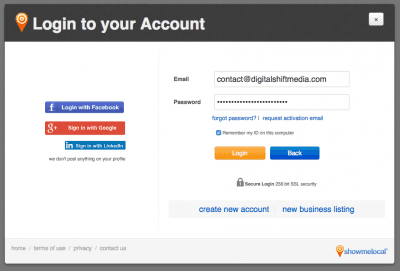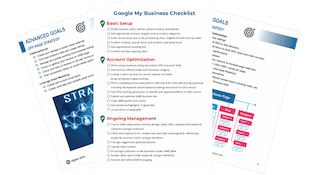How to: Add a Business to Show Me Local
Step-By-Step Guide to Add a Business to Show Me Local
Show Me Local is a multi-national directory that groups businesses by industry and region. Show Me Local is available in Canada, Australia, the United Kingdom, and the United States. This step-by-step guide will show you how to list your business on the Canadian version of Show Me Local.
Step 1: Go to Show Me Local
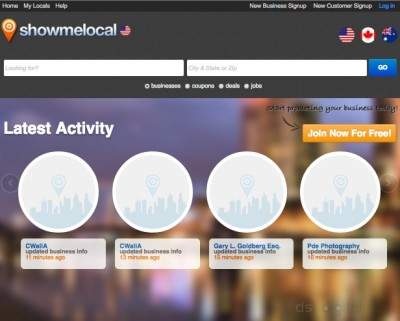
When you navigate to Show Me Local, you will see the home page, pictured above. To the right of the Logo in the top left corner, you will see a flag circle indicating which country you are currently on. In the top right corner, you will see four flag circles representing the four regions that are supported on Show Me Local. Select the Canadian Flag to continue this tutorial.
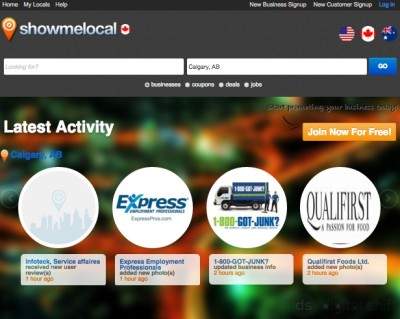
The page will refresh, and you will now see the Canadian flag circle beside the logo in the top left corner. Scroll to the bottom of the home page.
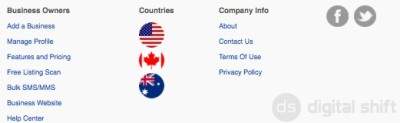
Under the "Business Owners" column you will see an option to "Add A Business". Select this option to continue the tutorial to add a business to Show Me Local.
Step 2: Create an Account
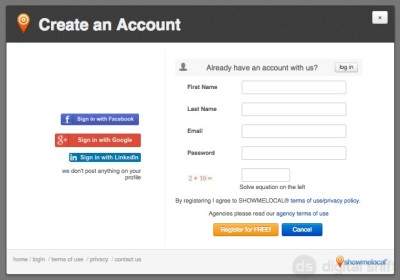 Before you can add a business to Show Me Local, you will need to create a user account. To do so, input your First Name, Last Name, Email, Password, and the answer to the given equation, and select the yellow "Register for FREE!" button.
Before you can add a business to Show Me Local, you will need to create a user account. To do so, input your First Name, Last Name, Email, Password, and the answer to the given equation, and select the yellow "Register for FREE!" button.
Step 3: Email Verification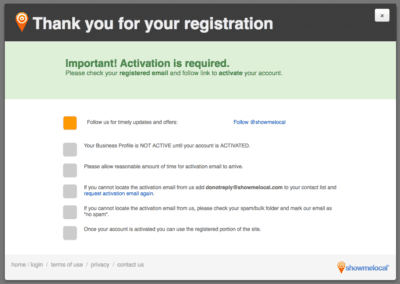
You will see a message thanking you for registering with Show Me Local. To complete your registration, you will receive a verification email to the address you used to sign up.
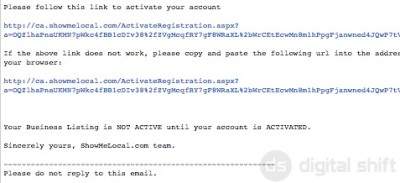
Within the email will be a verification link. Click the link.
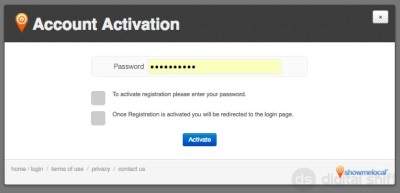
Clicking the link will take you to an Account Activation page. Input the password you used to create your account, and select the blue "activate" button.
Step 4: Create New Business Listing
After selecting the "activate" button from the previous step, you should be directed to the above page. In the bottom right hand corner of the page, you will see an option to add a "new business listing". Select this option.
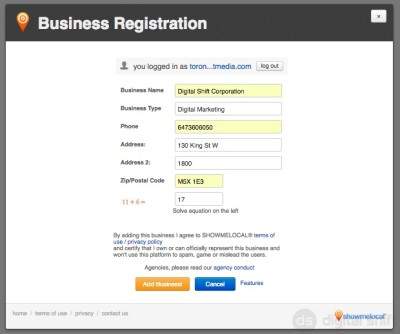
Ensure you are still in the Canadian directory. Input all the necessary information for your business, including the answer to the captcha, and hit the orange "Add Business" button.
That's it! Your business is now registered with Show Me Local!
Need Help With You Online Business Marketing?
Contact us for a one-hour complimentary consultation or check out our Local SEO Business Packages.