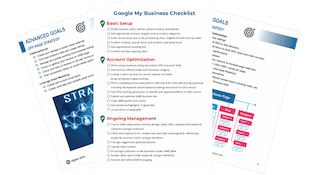Help! My Google My Business Listing Was Suspended
Need Help With a Suspended Listing?
Discovering your Google My Business account has been suspended can leave you feeling vanquished. Not to mention, it’s a frustrating experience because Google won’t tell you what went wrong to maintain the privacy of its users.
While it’s not ideal, it’s important to know what to do if you get suspended. To help you have peace of mind during a stressful situation, we’ve broken down what you need to know about suspended GMB listings.
Hard Suspension VS Soft Suspension
There are two types of suspensions, soft and hard.
Soft Suspension
This is when you login to your GMB account and see the “suspended” label indicating the account has become unverified. While speaking with Google, they’ll refer to your account as being disabled. You won’t have the ability to manage your listing, but it will still appear in Google and Google Maps. A soft suspension usually happens because of an issue with the user or Google account—not the actual business.
A soft suspension will not usually impact your ranking if it was wrongfully suspended and is later reinstated. However, you will likely lose photos and customer reviews.
Important: When an account is suspended, all the accounts managed by that user will also be suspended. For example, if an agency manages your account and they’ve been suspended from GMB, you need to remove them as a Manager before appealing to Google.
What Do I Do if My Account Gets Disabled?
- Review the Google My Business Guidelines.
- Sign in to your Google My Business Account.
- Ensure all your listings comply with Google’s guidelines.
- Contact GMB Support and submit a request for reinstatement.
How Do I Avoid Getting My Account Suspended?
- Use an email address that matches your business’ website domain
- Maintain White Hat SEO practices
- Make sure all your information is accurate
- Remove anyone who doesn’t need profile access
- Follow Google’s content and conduct guidelines
Why is GMB Support Telling Me to Create a Duplicate?
As you try to reinstate your GMB listing, you may get the following notification from GMB’s support teams:
“I would like to inform you that the existing business page under the account cannot be reinstated. Therefore, in order to make the business page live on Google you need to create and set-up a new business page for the location and get the page verified.”
This is a bit confusing, as you might think Google wants you to make a new listing. This isn’t exactly accurate. Instead, it wants you to:
- Add a new listing in the GMB dashboard.
- Go through the verification process.
- When prompted, claim the existing listing on Google Maps.
Ultimately, this verifies the original listing, instead of making a duplicate
Hard Suspension
Hard suspensions are much worse than soft suspensions, as it means the listing itself has been removed from Google Maps. All your info, including reviews, will generally disappear and you will not be able to manage your listing.
Hard Suspensions Are Triggered By:
- Algorithmic Issues: Sometimes a hard suspension is not your fault. Small changes in the GMB dashboard and Google algorithm might remove the listing accidentally.
- Google Employees: If a Google employee feels your listing has violated their guidelines, it can be removed at any time. This often happens when users report listings as spam.
- Google Users: Anyone that reports a GMB listing as spam or non-existent can have it suspended if the edit is approved. If the user is considered authoritative, this may happen immediately. Alternatively, the edit will need to be corroborated by other users via the Check the Facts tool in the Google Maps App. Lastly, the edit may need to be approved by Google directly.
Why Was My GMB Listing Removed?
- You’re using a P.O. Box, mailing service or virtual office as your address
- You created multiple listings for the same business/location
- You created a listing for an online business that does not interact with customers in-person
- You created a listing for a business that runs a service out of a building you don’t own
Should I Repost a Suspended Listing?
No. The correct course of action is to contact Google My Business and get the listing reinstated—permitting it didn’t break any guidelines. The original listing will have ranking power attached to it, while the new listing will not. You could hurt your SEO and lose reviews and photos that need to be transferred by a Google employee.
How Do I Reinstate My Suspended Listing?
- Prepare proof of business ownership.
- Contact Google to determine why you were suspended by submitting the local business reinstatement request form.
- Ensure your business name matches your signage.
- Review Google’s guidelines and ensure your listing is compliant.
- Remove account access from users who are partaking in practices against Google’s guidelines.
What Counts As Proof of Ownership?
- A utility bill from your business, with the same address as your business’ GMB listing
- Legal documents, like a business license, lease/deed, or tax form—both of which must be the same address as the GMB listing
- Proof of physical location, like a photo of the storefront including the signage and address and photos of the interior
- Proof you’re not sharing office space with another business
- A screenshot of your GMB listing’s dashboard URL to confirm the business profile
What Qualifies for a GMB Listing?
As a rule of thumb, each business should only have one listing per location. Companies are not allowed to create multiple listings to cover their products/services. Here’s a more detailed breakdown per listing type.
Storefronts
Businesses with storefronts are allowed one listing per location. This includes hotels, shops, restaurants etc.—businesses who sell a service or good that primarily relies on the customer coming to them.
Professional Services/Offices
This type of business is allowed one listing per staffed office. For example, a law firm or marketing agency with multiple offices. Customers may visit these offices, but work can also be completed over the phone/via email.
What is a Staffed Office?
An office where the company’s employees come to work during the stated business hours. These hours would be listed on GMB and supported by signage, operations and company documents.
Important: Businesses are not allowed to create listings for virtual offices, which is when a business provides services for a fee without providing dedicated office space.
Service Area Businesses
Including industries like plumbers or locksmiths who work out of their homes, service area businesses are allowed one listing—in total. For example, if they had a dedicated office space and dispatched technicians, they can only list the office space. This would also bump the company into the professional services/offices category.
When Can a Service Area Business Have Multiple Listings?
The only exceptions to this rule are for franchises and/or companies that have operations in multiple states/provinces. Franchises each have unique owners, so although they’re operating under the same business name (e.g. Mr. Handyman) each location has a unique business license. Service area businesses with locations in different states/provinces (franchised or otherwise) are allowed one listing per state.
Important: Service area businesses must use their home address for their listing. Virtual offices, P.O. boxes and mailing services cannot be listed as this is against Google’s GMB guidelines.
Can I Use a Home Office?
Yes, if you are a service area business that operates from your home office. You may not list your home office and a brick-and-mortar business.
What if I Started as a Home-Based Company and Transitioned to an Office?
Again, you may only have one listing on GMB. The listing should be for your brick-and-mortar office, as your home address would no longer be valid. In this situation, it’s best to update the address on your existing listing.
Can I Set-Up Listings Using My Employees’ Home Addresses?
No. Only owners can set-up a GMB listing since employees may not always work for you. Creating listings you don’t have authority to represent (since you don’t own your employees’ homes) is against the GMB guidelines.
Can there be Two Business Verified at the Same Address?
The only time two companies can be verified at the same address is if each are actually different businesses. This means they have unique business licenses and file taxes separately. It’s advised the two businesses also offer different services/products. Here are a few considerations:
- If the businesses share the same category, like two hair salons, one will likely get filtered out by Google.
- Likewise, if the businesses are competing for the same keywords, like “photographer Texas,” one will likely get filtered out by Google.
- Two service area businesses could wind up with a hard suspension as Google may think the businesses are spam.
- Adding suite numbers has zero impact on GMB. Google does not rank suite numbers differently or count suite numbers as unique from each other.
How to Get Ownership if Someone Else Claimed My Listing
Sometimes, there is an existing listing, say it was a previous tenant’s or has been registered under the wrong address. In this case, use the following guides respective to your business type.
For Storefront and Professional/Office Businesses:
- Go to Google’s create/manage a business form.
- Search for the business name.
- Select the correct business.
- You’ll see a message informing you that someone else owns this business.
- Click: Request Access.
- Submit your request.
What Happens After I Submit My Verification Request?
The current owner has 7 days to respond. If they grant you access, the listing is yours. If you don’t hear from them after 7 days, reach out to Google for help.
If the owner declines your request, you’ll receive an email notifying you this is the case. It will also include a link to appeal the rejection. Do not delete this email.
You may click the appeal link and Google will attempt to reach out to the current owner. This process may take a while, but eventually it’s likely Google will remove the current verification so you can verify the listing instead. If you continue having trouble verifying your account, reach out to Google.
For Service Area Businesses:
- Go to Google’s create/manage a business form.
- Search for the business name.
- Select the correct business.
- Click: continue.
- Select the option to verify, usually this will be through postcard verification.
- Once the postcard arrives, log back into the account and enter the PIN number on the postcard.
- You’ll receive a message that says there is an ownership conflict—request access anyway.
- Fill in the request access form.
- The current listed owner will receive the request.
- Follow the above process.
Important: This process does not work for listings that are part of a bulk feed owned by a corporate office, such as a franchise’s head office. Google won’t get involved in an owner dispute between a company and their franchisees. In this situation, you have to get the corporate office to add you to the listing.
Need Help To Update Profile Info?
From time to time, your business name, address or phone number might change. It’s important you keep this information updated on Google My Business. Use the following steps to ensure your listing is up to date:
Edit Your Information:
- Login to Google My Business.
- Choose the page you want to update—if you have multiple locations, choose the location you want to update.
- Click: Info.
- Click the section you want to update and input the new information.
- Wait for the update to go through—this could take up to 60 days.
- Click: Done Editing.
Important: Information that’s publically available from other sources can’t be removed.
How to Un-Verify a Listing
You can only un-verify a listing if you are the owner. Managers will not see this option. Use the following steps to un-verify a listing:
- Login to Google My Business.
- Click: Edit.
- Click: Info.
- Click: Remove Listing.
- Ensure you check all the checkboxes.
- Click: Delete Account.
Important: Although Google says you’re deleting the listing, this is not the case. Once a listing is published to Google My Business it can't be removed—only unverified. This process puts the listing back into an unverified state.
I’ve Been Asked to Verify Through Google’s Advanced Verification, What Do I Do Now?
Advanced Verification is a process Google uses to ensure advertisers are not fraudulent. At present, only two industries in the United States have to go through the Advanced Verification process: locksmiths and garage door services.
This screening process involves a video interview with a Google employee. You’ll be notified if you pass in 5 to 10 business days.
If your business falls into one of those two categories, prepare the following to ensure your Advanced Verification screening is successful:
- During the interview, show a picture of your vehicle, which should include a logo.
- Ensure you can share the vehicle's license plate, registration and insurance.
- Showcase your tools of the trade and be prepared to answer industry-specific questions.
- Interview in your branded clothing or uniform.
- If you work with technicians, ensure they are uniformed.
- Be prepared to show documentation, such as a business card, business license, invoices including your business name, and the lease/deed to your storefront.
- Be prepared to give a tour of your storefront, if applicable.
Important: Your business can’t be involved in fraudulent behaviour or misleading practices. This includes having multiple Google listings using different business names that connect to the same business.