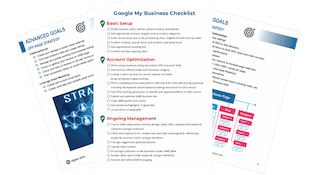How to Advertise on Linkedin
Learning How to Advertise on LinkedIn
Have you ever wondered how to advertise on LinkedIn? While some might consider LinkedIn a smaller player when compared to other social networking websites like Facebook or Instagram, it does have its benefits. LinkedIn is a highly targeted communications and networking channel that offers marketers a fantastic opportunity to reach over 267 million users. Furthermore, LinkedIn actually has extremely precise targeting methods available.
LinkedIn targeting options help you prospect better!
The first factor is that LinkedIn has a wide range of targeting options, including but not limited to job title, employer, skills, interests, or industry. The second factor is that LinkedIn profiles contain more detailed, current, professional information similar to what you would find on a resume. Facebook does not give you access to over 260 million resumes, just random interests, hobbies, and other irrelevant business targeting information. If you want your ads to actually reach your professional target market then you have to start leveraging LinkedIn's advertising features.
Creating a LinkedIn Advertising Campaign
The first step in learning how to advertise on LinkedIn is to familiarize yourself with the program's basic features. Before you can create an Ad campaign you need to ensure you have a LinkedIn account, a basic understanding of who you wish to segment (your target market), ad copy, and possibly some video prepared. Once you complete these simple steps you can start creating advertisements.
Step One
Go to the LinkedIn Ads Login Page and click on any of the "Create Ad" buttons. There are three on the page, one in the top right corner, one on the display banner near the top left side of the page and lastly, centered at the bottom of the page after you scroll down.
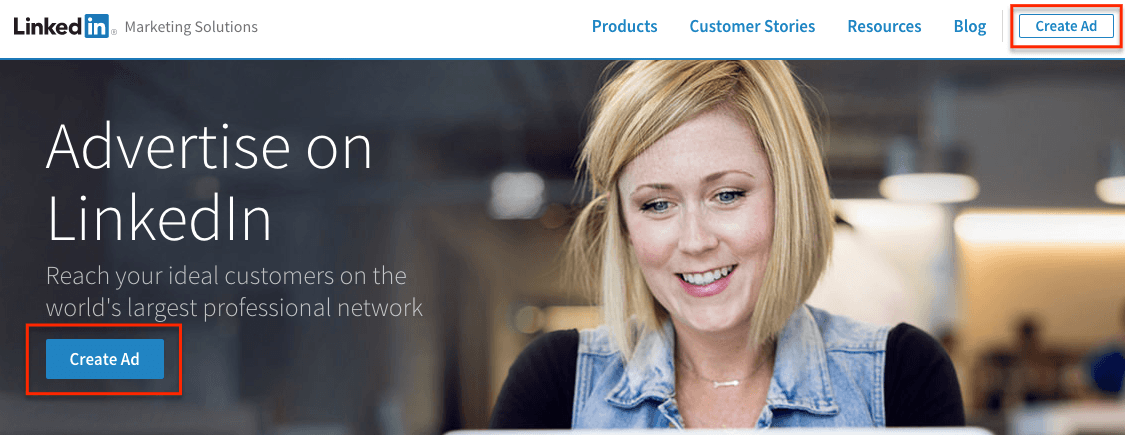
Step Two
Learning how to promote your business on LinkedIn is impossible without a LinkedIn profile. Therefore, the next step in the process is signing into your account with your Email address and password.
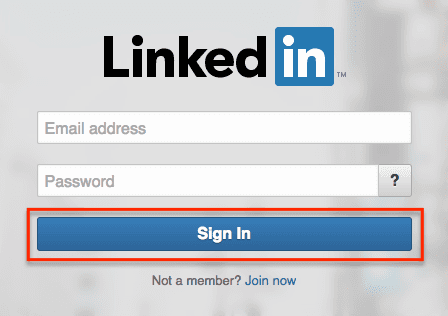
Step Three
If you want to truly learn how to advertise on LinkedIn effectively you must select the campaign type that best fits your goals. If you want to reach members in the feed then "Sponsored Content" is the best bet. If you want to drive extremely targeted leads across multiple LinkedIn pages then you should select "Text Ads." And finally, if you want to send personalized and targeted messages directly to your desired segment then you should select "Sponsored InMail." The purpose of this tutorial is learning how to create text advertisements in LinkedIn, so that is the option we will select.
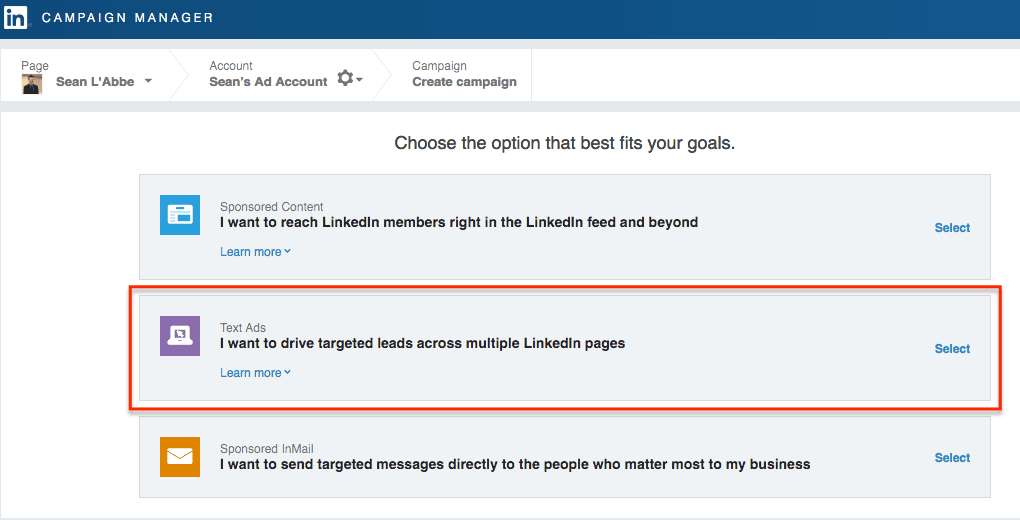
Step Four
Before you get started you must create a campaign name and choose a language. Try to make a descriptive campaign name so it will be easily recognized if you have multiple campaign ads running at once. 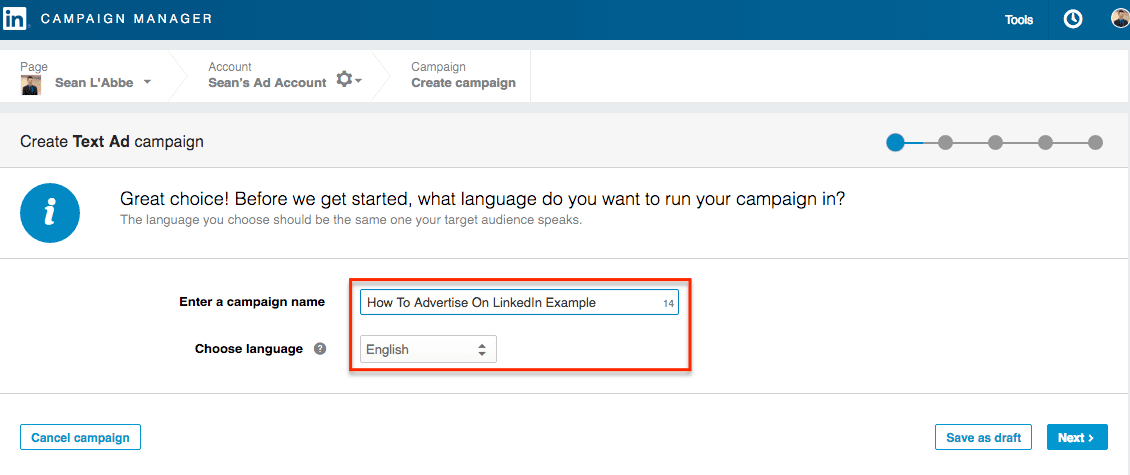
Step Five
Once you have specified the campaign type, language and campaign name, you can start developing your ads on LinkedIn.
1. You must now decide where users will go when they click on your advertisement. Would you rather send them to your page on LinkedIn, or possibly a different page on your website? In this example about how to advertise on LinkedIn, we have decided to send people to a specific web page where they can learn more information about how to access one of our case studies on local search engine optimization.
2. After specifying the final destination you can add your image, headline (maximum 25 characters), and a description (maximum 75 characters). You want to make sure you add an image to help with brand awareness and make your advertisement more engaging. You want the title to capture and entice viewers.
Here's an example!
In this case, we are advertising Digital Shifts search engine optimization (SEO) services in Edmonton Alberta and how they can help with Google rankings. Finally, you want your description to be attractive and highlight the benefits of your service or product. One of the main benefits of search engine optimization is that it can drive customers to your business through achieving higher ranking in search engine results pages (SERPS).
3. While you are completing the required information you can see a preview of the final product on the right-hand side. This preview is exactly how your advertisement will be shown to LinkedIn users.
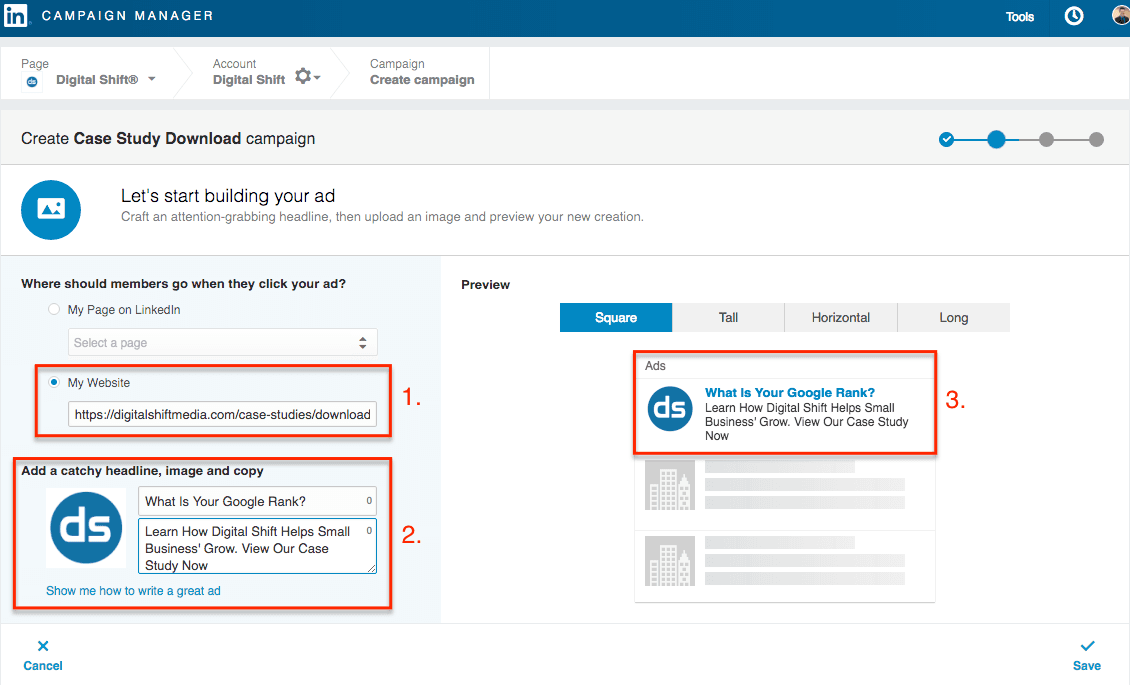
Step Six
The next step in learning how to advertise on LinkedIn is determining your target market. You can now utilize LinkedIn's advanced targeting options to help you precisely select your ideal target market. As you complete your segmentation targeting you can see how each option affects your estimated target market size on the right-hand side of the screen.
Even more targeting options!
There are also a few additional options below the targeting options. The first is audience expansion. Audience expansion automatically includes audiences similar to those you have selected. This helps ensure you aren't missing out on relevant engagement chances. Additionally, you can reach your target market beyond the LinkedIn feed, using LinkedIn's network of partner audiences.
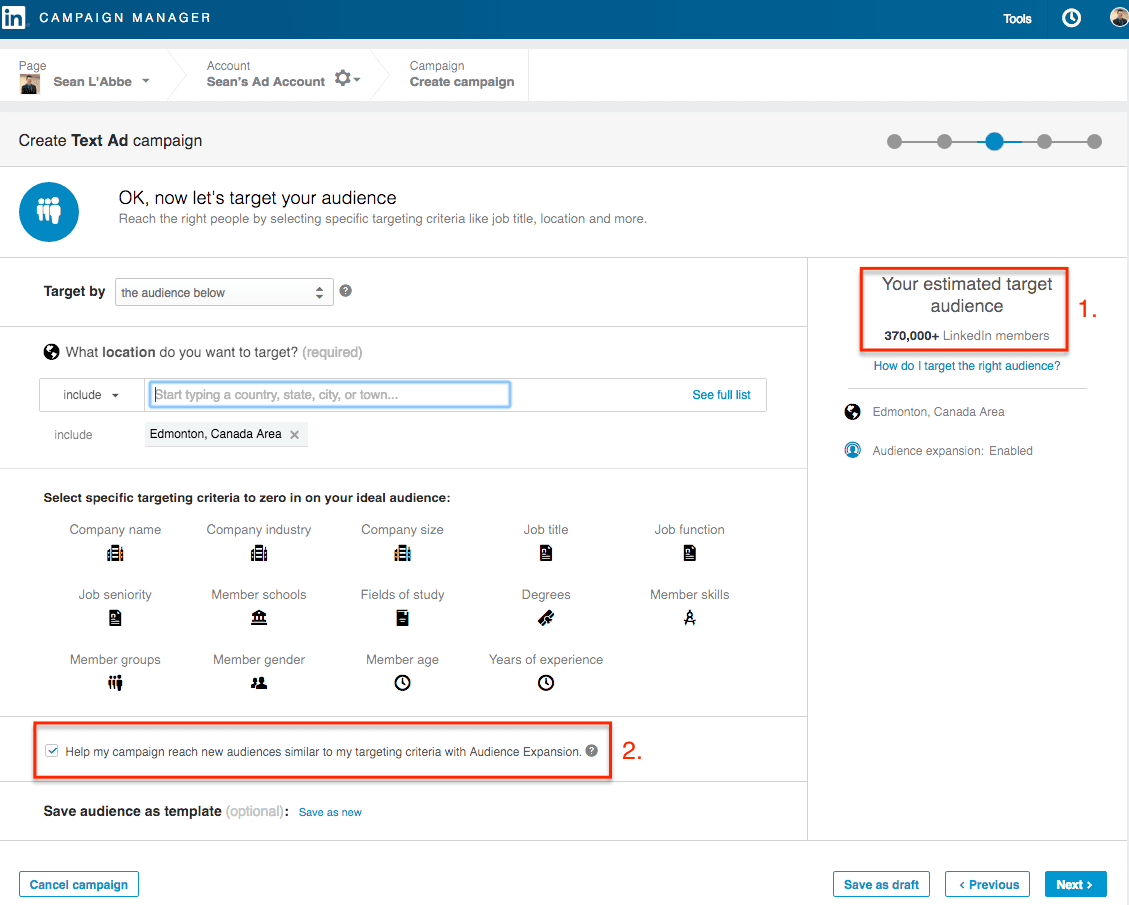
Step Seven
The next step in the process is setting your budget based on LinkedIn advertising costs. You can either select cost-per-click (CPC) or cost-per-impression (CPM). CPC is often used for campaigns where the goal is lead generation. CPM is usually a better fit when raising brand awareness is the goal. You must also enter your suggested bid, daily budget, start date, end date, and total budget. One of the nice features of LinkedIn advertising is the ability to cancel your campaign at any time. LinkedIn also uses an auction-based format where set your maximum bid, but you are only charged the amount to beat the second highest competitor.
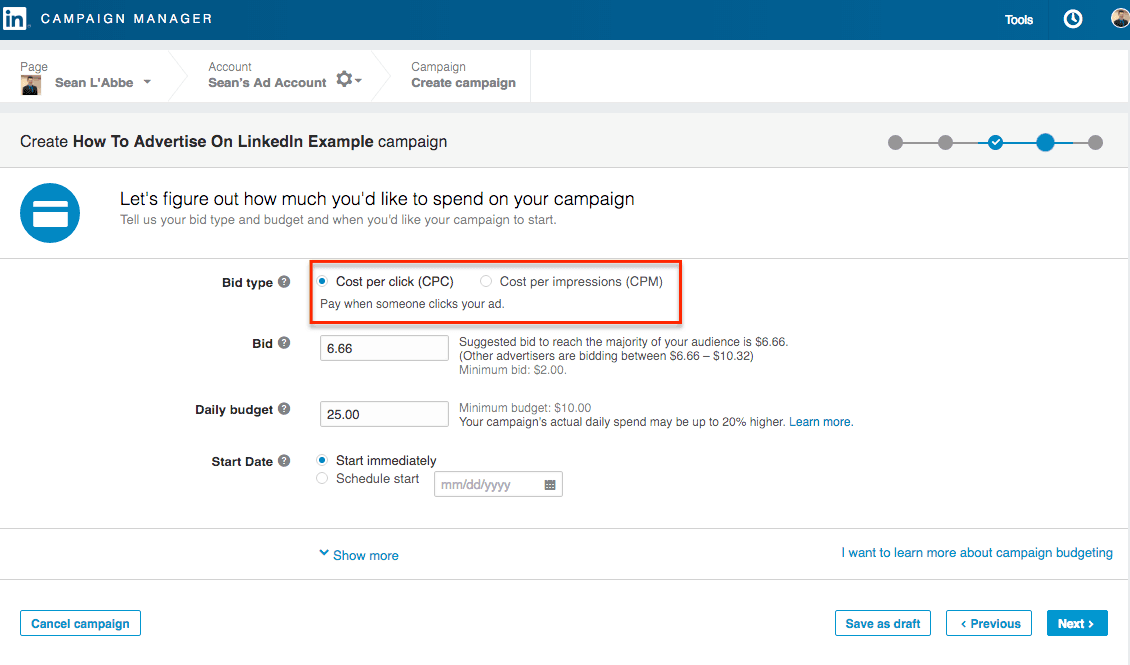
Step Eight
The final step in learning how to advertise on LinkedIn is the process of evaluating, optimizing, and adjusting your campaign based on performance. This is key to any successful campaign. Since your ads are now live you can access your analytics by going to "Campaign Manager" and selecting the campaigns you wish to evaluate. From here you can click through to each campaign to monitor their respective performance. After examining the data you can choose to adjust your ads, change your targeting, adjust your budget, and toggle ad variations on and off based on performance.
Thanks for visiting! If you found this blog post helpful why not share it with a friend?