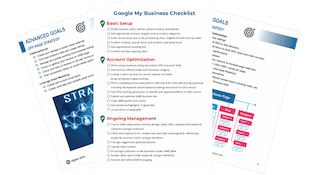How to List Your Business on ShopInCanada
Step-By-Step Instructions to List Your Business on Shop In Canada
Step 1: Go to ShopInCanada.com
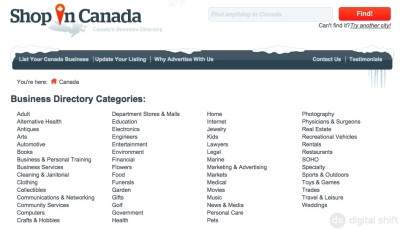
Select the option to "List Your Canada Business" on the right side of the dark blue banner at the top of the page. This will take you to a new screen.
Step 2: Provide your Business Information
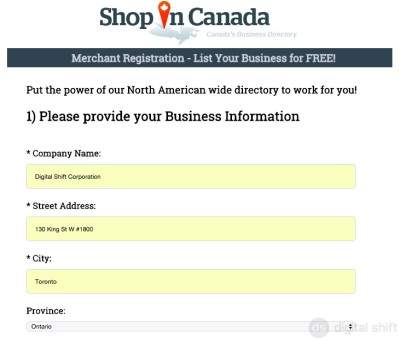
First, you will need to input your Company Name, Street Address, City, and select the Province from the list provided.
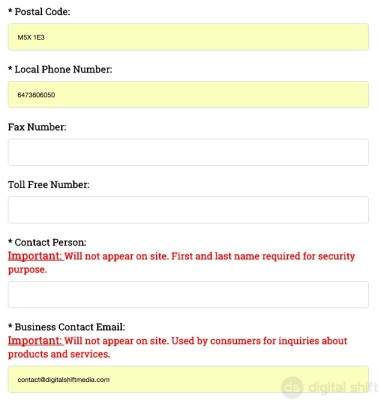
You will also need to input the Postal Code and Local Phone Number. It is optional to include a Fax and Toll-Free Number.
The Contact Person and Business Contact Email are mandatory, and do not need to be the owner of the company. This information will be used for verification purposes, but will not appear on your profile.
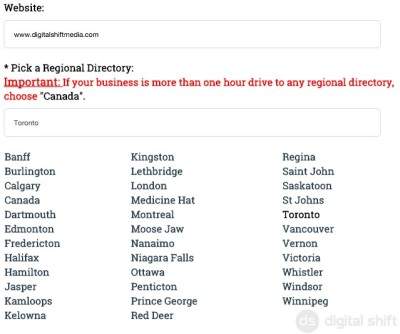
Input your Website, and pick a Regional directory for your listing. You will do this by clicking on the correct city from the list below.
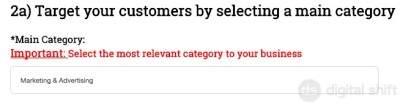
You will need to select the most relevant category from the list below. Unfortunately, you can not create your own category.
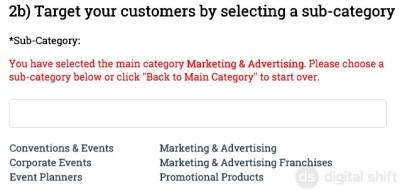
You will now be able to select a sub-category. Again, you will need to select one of the options presented below.
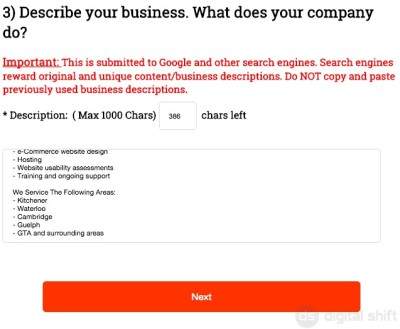
You have up to 1000 characters to describe your business. As noted in the description above, creating original content or reworking content you already have can help your overall digital presence. Once you have input your description, you can select 'next'.
Step 3: Continue to Input Your Business Information
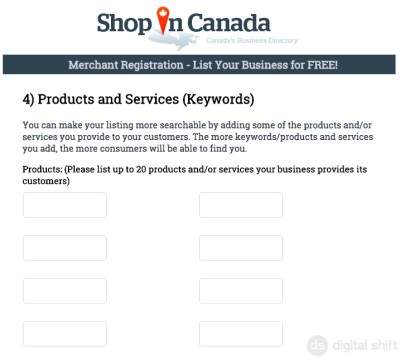
In order to list your business on Shop In Canada, you will need to input up to 20 of your products and services in the fields provided. Make sure the products/services are different from each other.
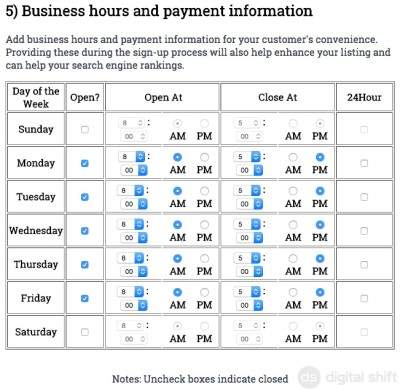
You will need to input your business hours. You are unable to input split hours for a single day (ex. Monday 9:00 - 12:00, 1:00 - 5:00), and an unchecked box in the second column (Open?) indicates your business is closed for the day.
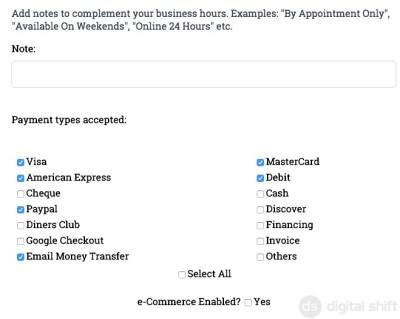
In the notes field below, you can add additions for your business hours. Here, you could indicate that the office is "Closed For Lunch from 12:00-1:00", "Closed on Holidays", "Available Outside of Normal Business Hours", etc.
You are also able to select the payment methods available to your customers, including being e-Commerce Enabled.
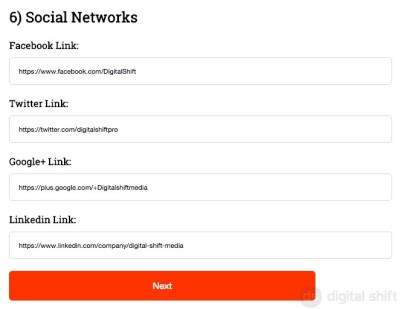
Before selecting 'Next' and moving on to the step, you can add your FaceBook, Twitter, Google+, and LinkedIn links. Adding your social media links can help boost your overall digital presence and validation.
Step 4: Add Pictures For Your Posting
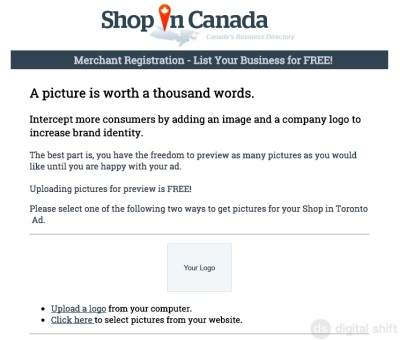
You can upload the logo for your business. If you select "Upload a logo", the "Choose File" button will appear lower down the page.
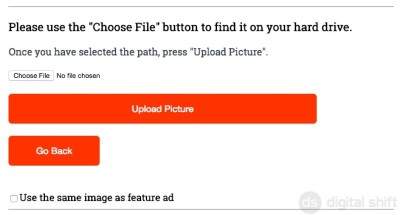
When you select "Choose File", a dialogue box will appear, where you can select your logo from your computer. When you have selected the right image, select "Upload Picture".
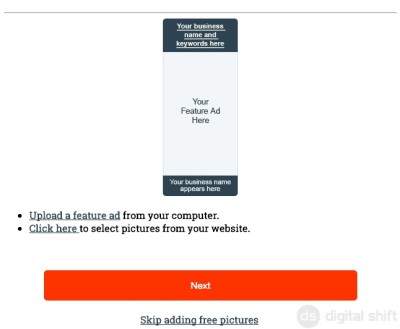
If you already have an ad created, you can upload it to be featured alongside your posting. If not, you can "Skip adding free pictures".
Step 5: Congratulations!
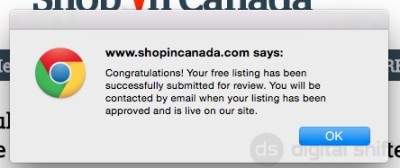
A dialogue box will appear, congratulating you for listing your business on Shop in Canada. You will receive an email when your listing has been approved. Once you select the "OK" button, you will see the screen below. If you continue to scroll down the page, you will see a mock-up for your Shop in Canada business listing.
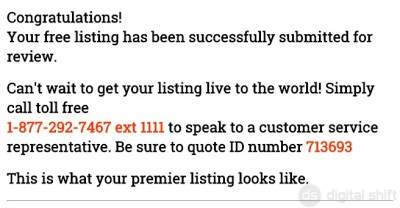
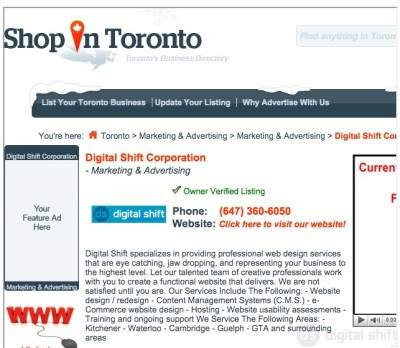
Step 6: Email Confirmation

You will receive a generated email, confirming that your listing has been added to ShopInCanada. The email will also inform you that a final email will be sent within the next 72 hours, which will include your username and password. This username and password will allow you to access and modify your posting in the future.
Need Help With You Online Business Marketing?
Contact us for a one-hour complimentary consultation or check out our Local SEO Business Packages.