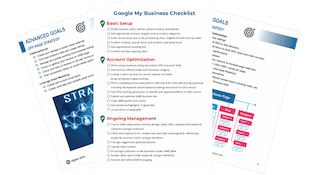How To List Your Business on ZipLocal.com
Step-by-step Instructions to List Your Business on ZipLocal.com
ZipLocal.com is a free, online directory, that specializes in small business marketing. After you add your business to Ziplocal.com, potential customers will be able to view the profile you create. This step-by-step guide will show you how to List Your Business on ZipLocal.com by creating a free, basic profile.
Step 1: Go to ZipLocal.com
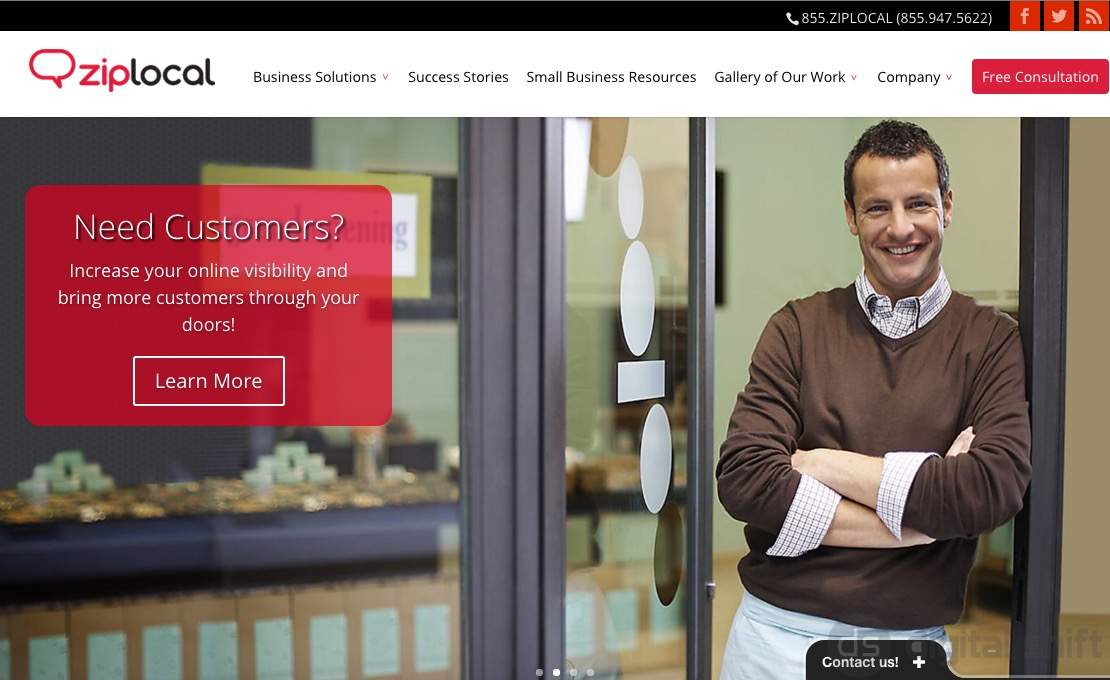
The home page of ZipLocal.com will look something like this. Scroll down to the second section of the home page.
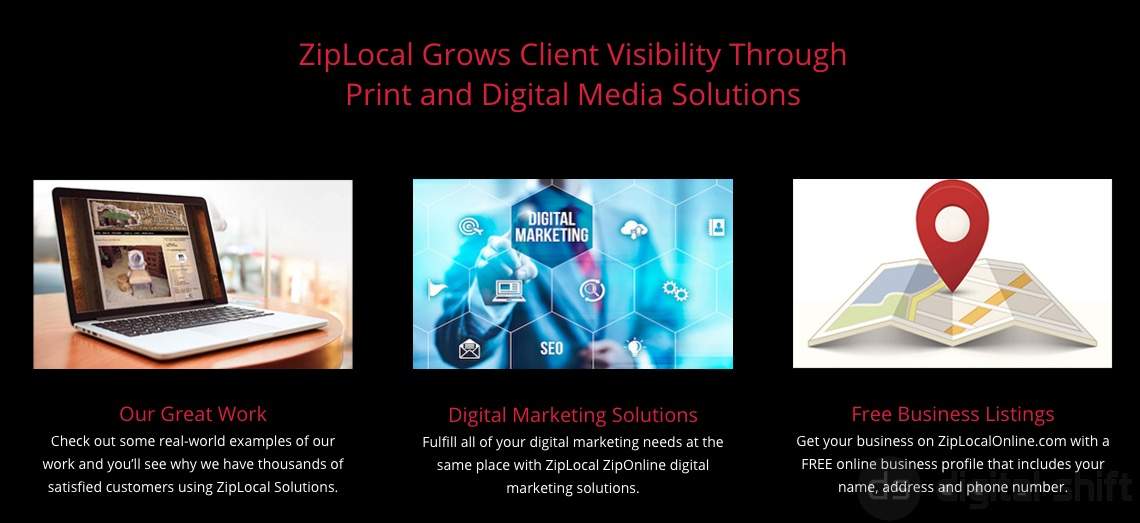
On the right hand side you will see the "Free Business Listings" option. This will take you to the registration page to list your business on ZipLocal.com
Step 2: Update or Add a New Listing
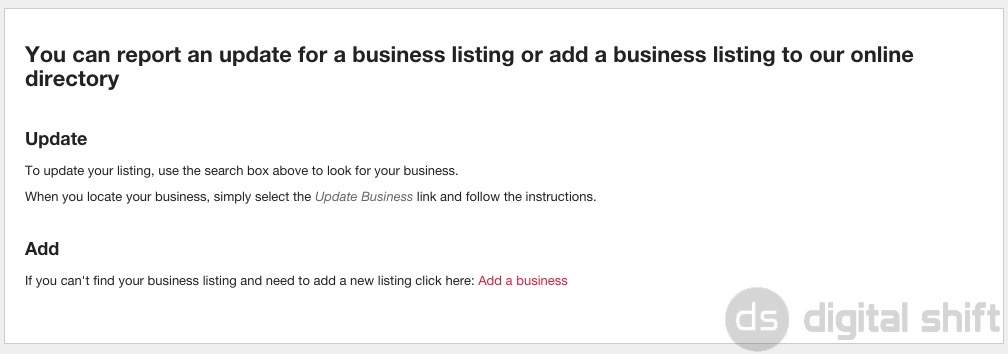
If you have an existing listing, you can choose to Update your account. If you do not have a listing on ZipLocal yet, you can Add a Business. For this guide, we chose to Add a Business.
Step 3: Input Listing Information
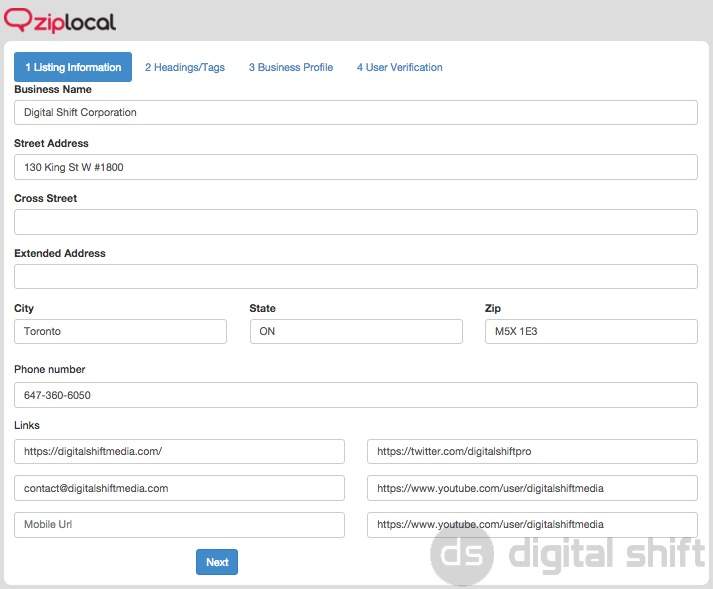
To properly list your business on ZipLocal.com, you will need to input as much information about your business as possible. First, input your Business name, Street Address, Cross Street (if necessary), Extended Address (Ie. Office Number), City, State (or Province), Zip (or Postal Code) and Phone Number. You can also include any of your social media links. When you have input all of your relevant information, select the 'next' button.
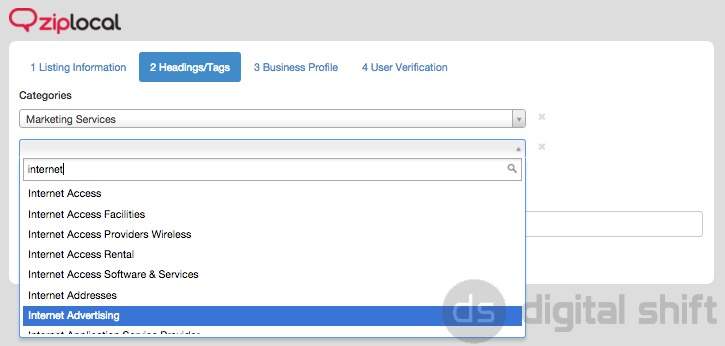
ZipLocal categorizes business by having you select the most appropriate options from a populated list. This is one of the most important steps when you list your business on ZipLocal as it ensures your business will show up in the correct categories. When you have selected the correct categories, select the 'next' button.
Step 5: Complete Business Profile
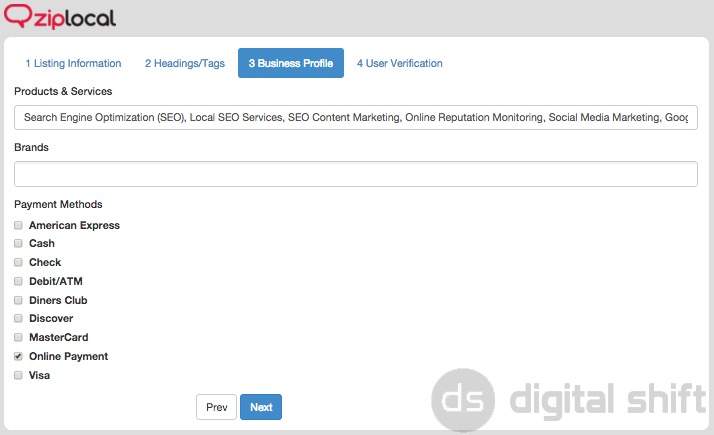
In the Business Profile, you can enter all of the Products and Services you offer, and any Brands that you carry. Make sure to separate different items but a comma (","). Select the Payment Methods you support, review your information, and select 'next' to move on to the final step required to list your business on ZipLocal.com.
Step 6: Complete User Verification
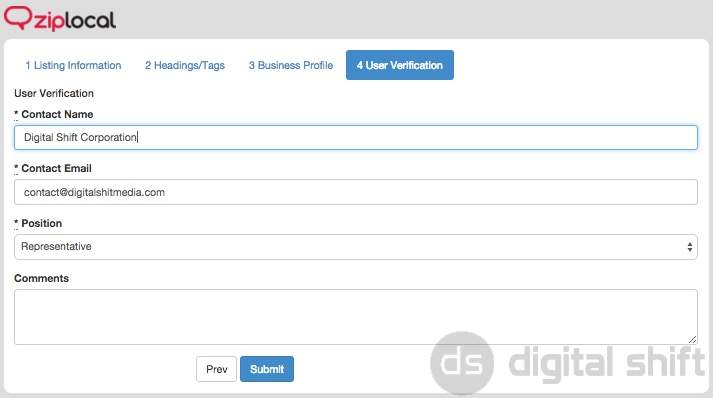
You will need to enter a user verification contact and address. This information will not show up on your listing, and will only be used for verification purposes. Once you have input the correct contact information, select the 'submit' button.
Step 7: Thank You Screen

You will see a screen, thanking you for registering your business on ZipLocal. You will soon receive a verification email.
Need Help With You Online Business Marketing?
Contact us for a one-hour complimentary consultation or check out our Local SEO Business Packages.