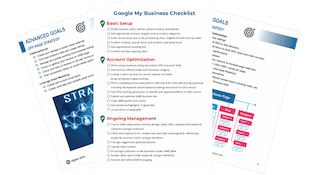How To: Submit Your Business to 2FindLocal
Step-by-step Instructions to Submit Your Business to 2FindLocal
2FindLocal is an online directory that focuses on small businesses. 2FindLocal is available in Canada, USA, the UK, and Australia, and groups businesses by region or city. Follow our step-by-step guide to Submit your Business to 2FindLocal-Canada.
Step 1: Go to 2FindLocal
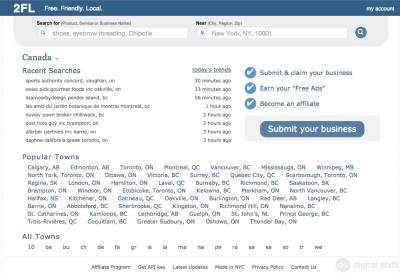
You will see a home page similar to the one shown above. To begin the process to Submit your business to 2FindLocal, all you need to do is select the blue "Submit your business" button located on the right side of the page, near the middle. Click this button to move to the next step.
Step 2: Find My Business
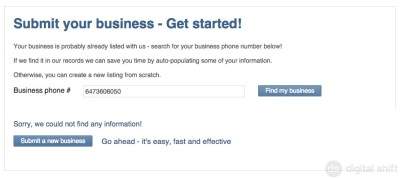
2FindLocal tries to eliminate duplicate listings in their directory. Because of this, you will need to first input your Business phone # to ensure it isn't already listed. Input your Business phone #, and select the "Find my business" button to the right of the input field. If your business has not already been listed, the phrase "Sorry, we could not find any information!" will appear, as well as a blue button to "Submit a new business". Select this button to continue to submit your business to 2FindLocal.
Step 3: Create Your Profile
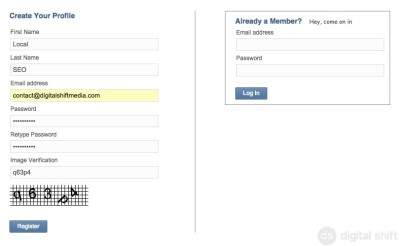
If you do not already have a profile with 2FindLocal, you will need to create one. Input your First Name, Last Name, email address, Password (twice), and the image verification, and select the "Register" button.
Step 4: Email Verification
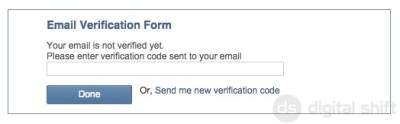
You will be sent a verification code to the email you provided on the previous page.If you do not receive a verification code in a timely matter (~10 minutes), select the "Send me new verification code" to receive a new code. Once you have received the code, input it into the field pictured above, and select "Done".
Step 5: Add Business Info
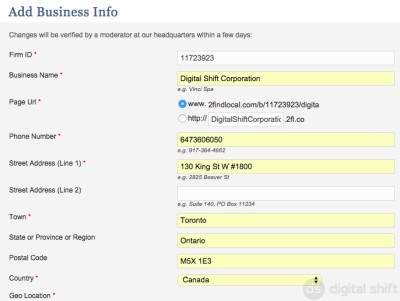
The most important step to submit your business to 2FindLocal is to input the correct information for your business. As pictured above, you will need to input your Business Name, use the pre-generated page URL or create your own, and input your phone number, street address, Town (or city), and country. It is optional to input your Province and Postal Code. In addition, your Firm ID at the top should be pre-generated, or you can find it in the verification email sent to your account email from step 3.
Once you have input your correct information, your Geo Location will be generated as pictured below.
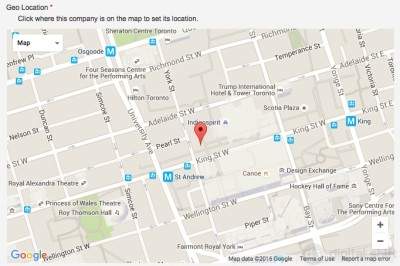
If the location selected in the Generated Geo Location is incorrect, you can click on the correct location. The red pin will move to the location you choose.
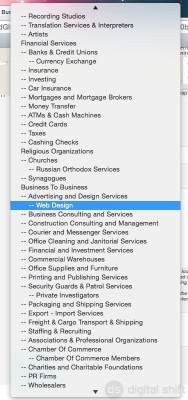
After selecting the Geo Location, you will need to select between one and three categories for your business. You can select either the primary categories, or one of the secondary or tertiary categories listed, as we did in the picture below.
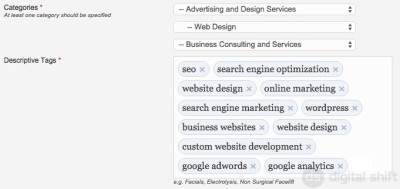
Once you have selected your categories, you can input descriptive tags or keywords for your business. Input as many as you would like, and try to make them as different and descriptive as possible (example: "website design" and "custom website development").
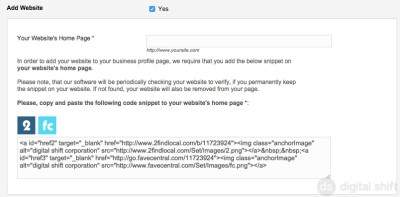
The final step to submit your business to 2FindLocal is to Add your website. If you do not have a website, you can skip this step, and submit your business.
If you have a website, select the "Yes" option, and input the home page of your website. In addition, 2FindLocal asks you to Copy and Paste the code provided into your home page. This is so 2FindLocal can continually check and verify your website's existence. If you do not input the code onto your home page, 2FindLocal will remove your website from your listing.
Once you have included the link to your website, you can select the "Submit your business" button.
Step 6: Review Your Page
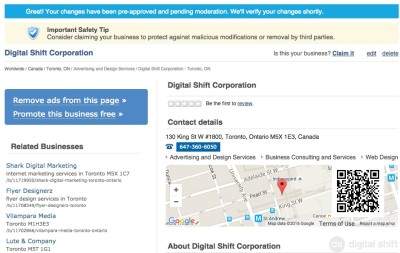
You will see a message at the top of the page that reads "Great! Your changes have been pre-approved and pending moderation. We'll verify your changes shortly".
From this page, you can update or include more information for your business.
2FindLocal will review your page, and will verify that you have been successful to submit your business to 2FindLocal.
Need Help With You Online Business Marketing?
Contact us for a one-hour complimentary consultation or check out our Local SEO Business Packages.